To insert your booking calendar into your WordPress pages and posts you will need to install and activate the Smoothbook WordPress plugin. If you have not already done that, please follow the instructions at: http://help.smoothbook.co/knowledgebase/adding-the-smoothbook-plugin-to-your-wordpress-site/
Once the Smoothbook plugin is installed, activated and configured, integrating your booking calendar is easily done with the usual text editor for pages and posts.
Create a new page or post (or edit an existing one). You will see the word ‘Smoothbook’ in the text editor toolbar:
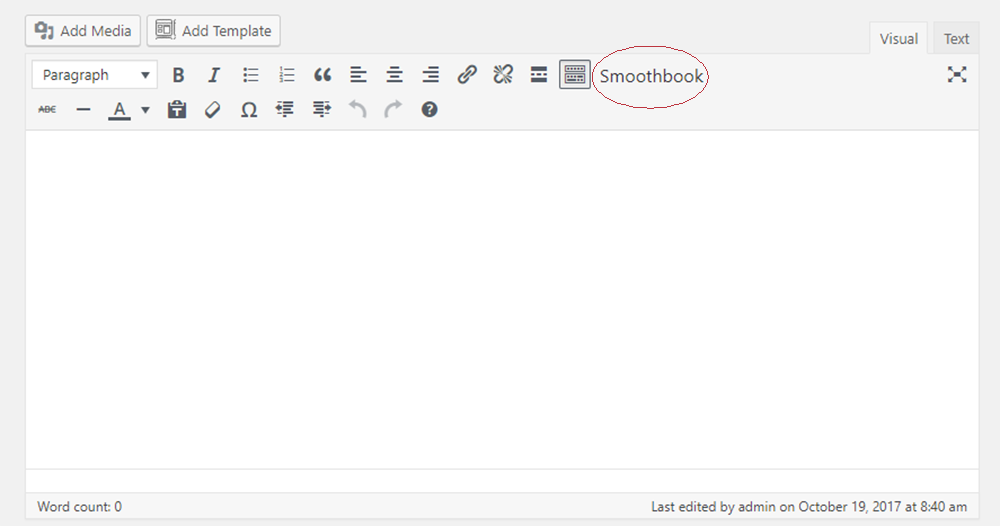
Smoothbook appointment calendar WordPress plugin
Click on the ‘Smoothbook’ button as indicated above. You will see that this inserts a new ‘shortcode’ into the page: it will be the same as: [smoothbook] .
The shortcode represents the position of the calendar in your page. If you have images / text or other content on the page you can position the calendar as you like in relation to the other elements on the page.
To see how your calendar looks to your users click the ‘update’ button to save the page / post and then click on the ‘preview changes’ button.
That’s it!
