It’s common to change the start and / or end times of a timeslot that you have created in your schedule. To do this select ‘scheduling’ from the main menu and click on the ‘weekly scheduling’ menu item to bring up your scheduling page. Then, please select the timeslots that you need to change by clicking the ‘edit / delete’ button underneath each shift. Please note that to edit or delete you need to use the buttons that now appear at the bottom of the page labelled: ‘with X selected shifts: ‘:
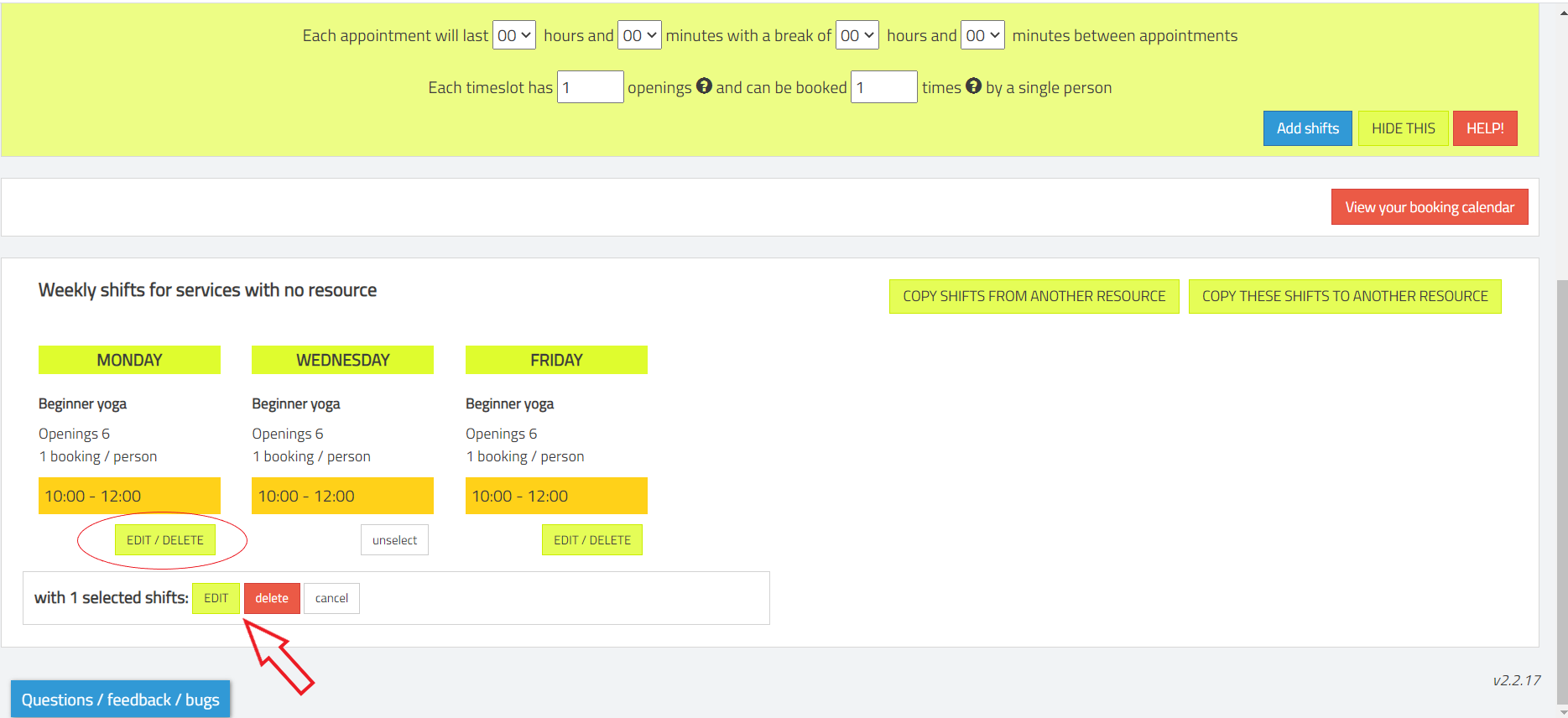
Clicking ‘edit’ will bring up a modal so that you can edit the properties of the shifts that you’ve selected:
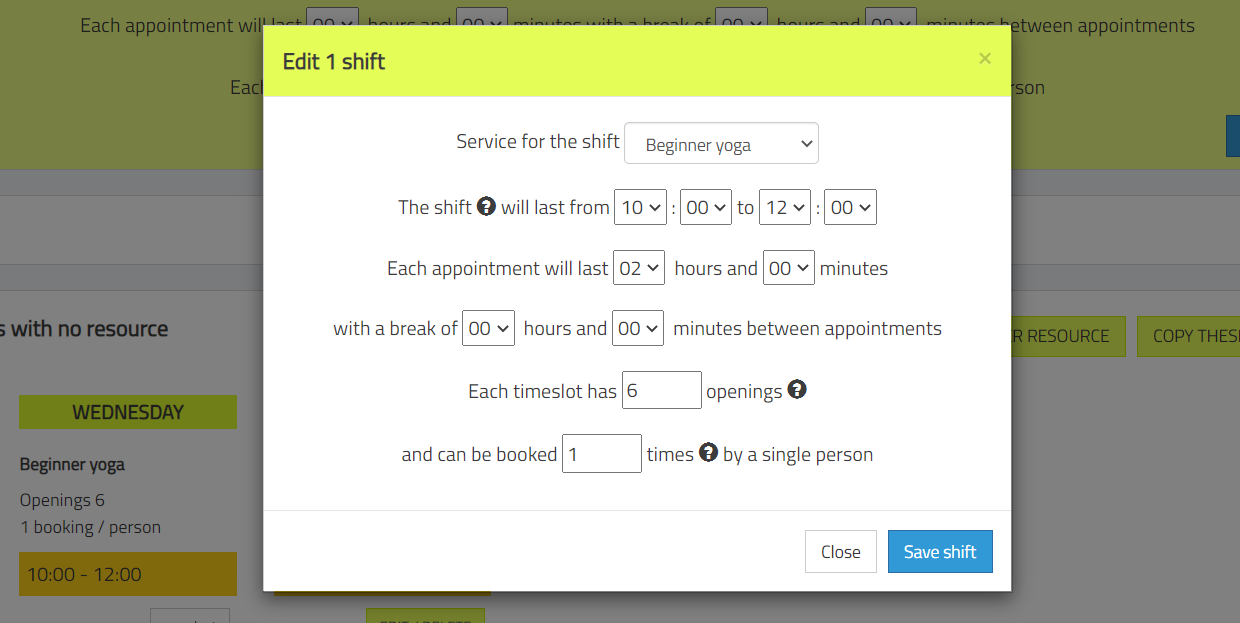
Please note that, to protect your appointments, the system will not allow you to change the start or end times on a timeslot which has future appointments associated with it. If this happens you will see a warning: 
You can see instructions on how to solve this issue by clicking here.
