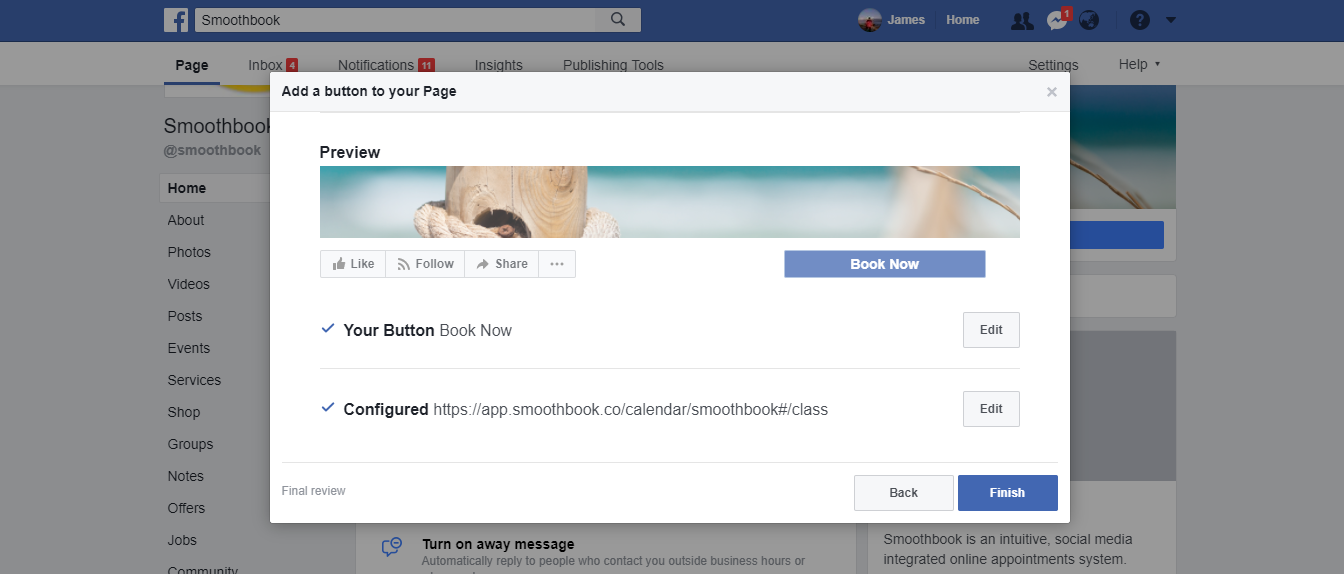You can easily add a ‘book now’ button to your Facebook page so that your customers can easily book appointments directly from the page.
1. Open up Facebook and browse to your Facebook page. You will need to be an administrator of the page to add the book now button.
2. You should see a button at the top of the page ‘Add a button’. Click this button.
3. You will see a new page with a dialogue like the one below:
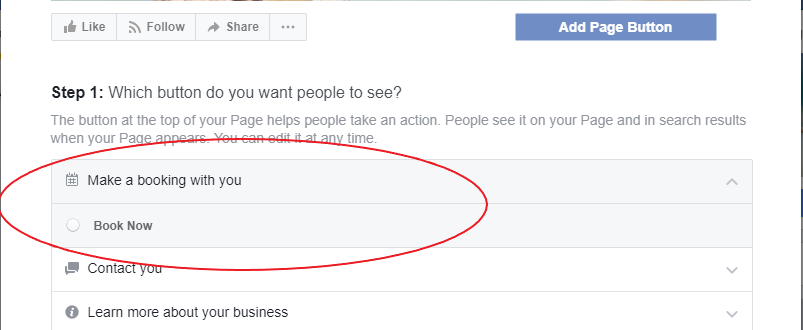
Select the ‘book now’ option and click ‘next’.
You will see a new page with several options as below:
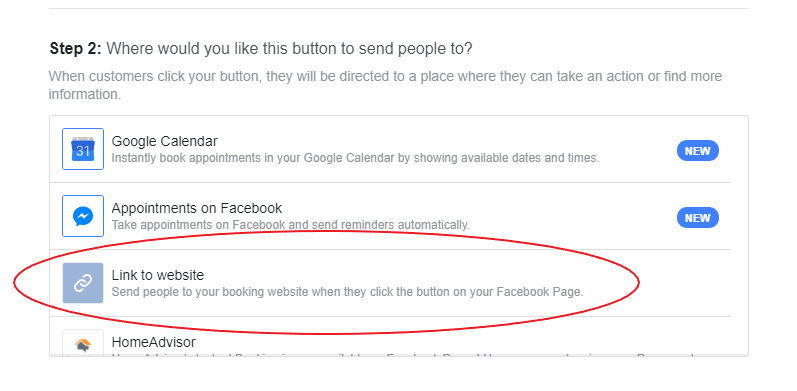
You want to select the ‘link to website’ option. You are going to insert the link to your Smoothbook booking calendar here.
To retrieve the link to your booking calendar:
4. Open a new browser window and log into Smoothbook.
5. Click the link at the top right of the page: ‘view your booking calendar’. This will open a new window with your booking calendar (the calendar that your customers see).
6. You want to select and copy the URL (web address) that is in the address bar of your browser. The address bar looks like:
![]()